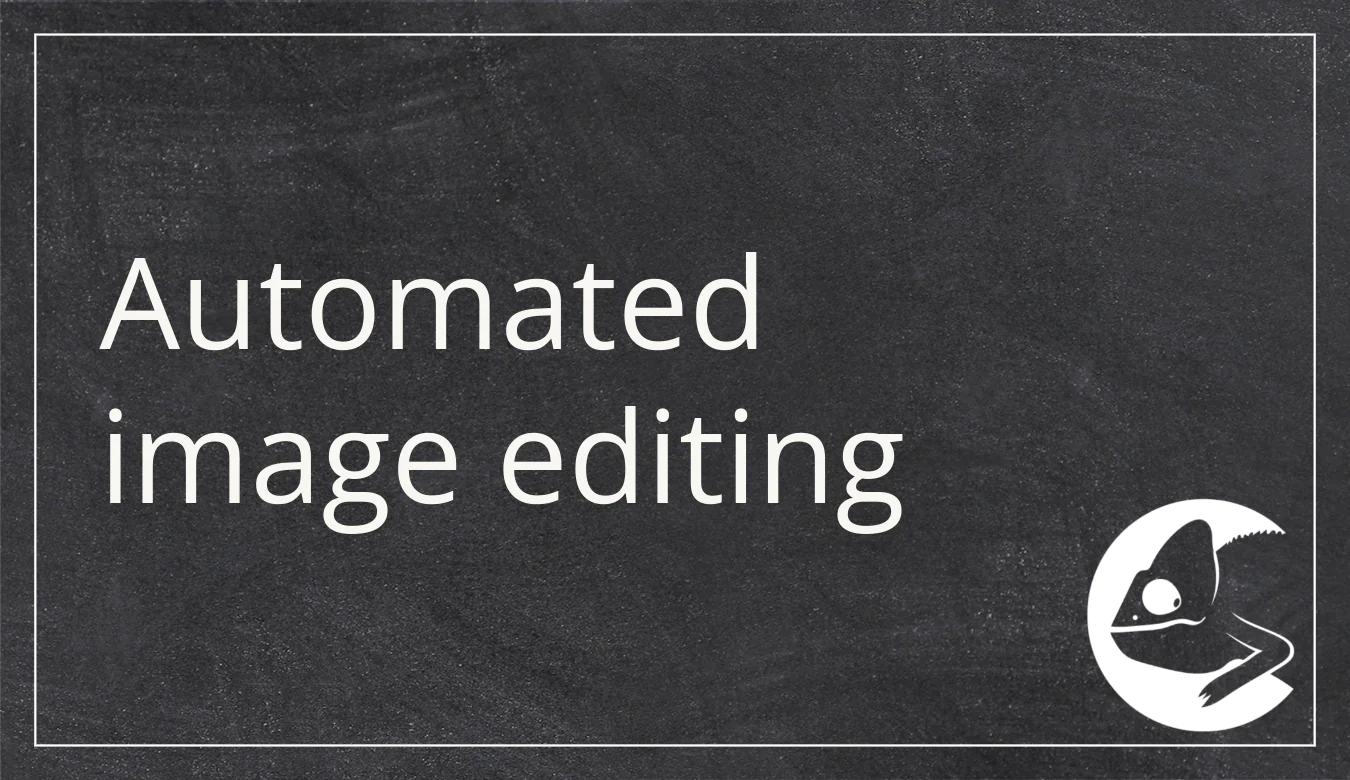
28 Feb Automated image editing with ImageMagick in CatalogExpress
Find out about the useful automated image editing features in CatalogExpress.
Are you also familiar with this problem? Every wholeseller, online marketplace, and customer requests different assets from you: One would like to receive images with clipping paths, another prefers images with a violett background, and yet another asks for images in a 3:2 aspect ratio. On top of all that, the marketing team addresses the requirement of adding logo watermarks to all images.
All of this means hours and hours of manually editing images for your various product feeds. Well, except… you choose the smart way to cope with these things: Use the flexible asset transformation tool ImageMagick as an integral part of CatalogExpress. With this useful option, your asset management and the entire data syndication process will work as smooth as butter.
Let’s find out how you benefit from using ImageMagick’s automated image editing function in CatalogExpress.
What is ImageMagick capable of?
ImageMagick is an open-source software suite that can be used for cropping, editing, creating, converting, and displaying images. It supports more than 100 common image data formats such as JPEG, PNG, DNG, EPS, PSD, SVG, TIFF, MPEG, among others.
As an integrated tool in our SaaS solution CatalogExpress, automated image editing and optimization never has been easier. Main functions include:
- Converting image formats (e.g. PSD to JPEG)
- Adjusting/cropping image sizes
- Changing background colors for images with an integrated clipping path
- Post-processing of visual parameters (contrast, brightness, saturation, text additions, logo watermarks, etc.)
- …
How to use the automated image editing and asset transformation features in CatalogExpress
To use the ImageMagick functions in CatalogExpress, you first log in to your CatalogExpress account. Now you can either create a new catalog profile or navigate to an existing profile. In case of using a new catalog profile, you first add your data sources on the left-hand „Input“ side. Good to know: Next to importing a single data source, you can also import from multiple different data sources. Those sources can be PIM systems such as Akeneo, ATAMYA (eggheads), Contentserv, Crossbase, OMN by Apollon, Oxid, Pimcore, Viamedici etc. You could also use ERP systems or different file formats (for instance, XML, CSV, JSON, EXCEL.). When importing data from multiple sources, make sure to add a clear identifier which appears in all of these sources. Typical examples of such identifiers would be article numbers, EAN, or GTIN.
Once your data source(s) are imported, head over to the „Output“ menu on the right-hand side. Here, you can either freely create an individual data structure. You can also use our various data format presets for Shopware 6, Amazon, BMEcat with an ETIM classification, Conrad, Datanorm, DPB, GAEB, eBay, FAB-DIS, Mercateo, ETIM xChange and others.
Here, you can map attributes from your imported source(s) to directly related attributes as part of your desired target format. In other words: You link attribute fields from the input side with fitting attribute fields on the output side (and therefore the targeted data format). For instance, you would link the „EAN“ attribute from your data source to the „EAN“ attribute on the right-hand side. Once this mapping process is completed, you select the respective image attribute field on the output side. In our example, this field is called „assets“. The sub-option „asset-function“ allows you to add the function „Asset“.
This can be done by clicking the „fx“ button:
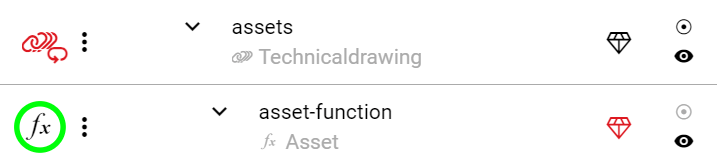
How to set up different fx functions in CatalogExpress
Clicking that fx-symbol allows you to set up different functions (here: „Asset“) as part of your catalog profile.
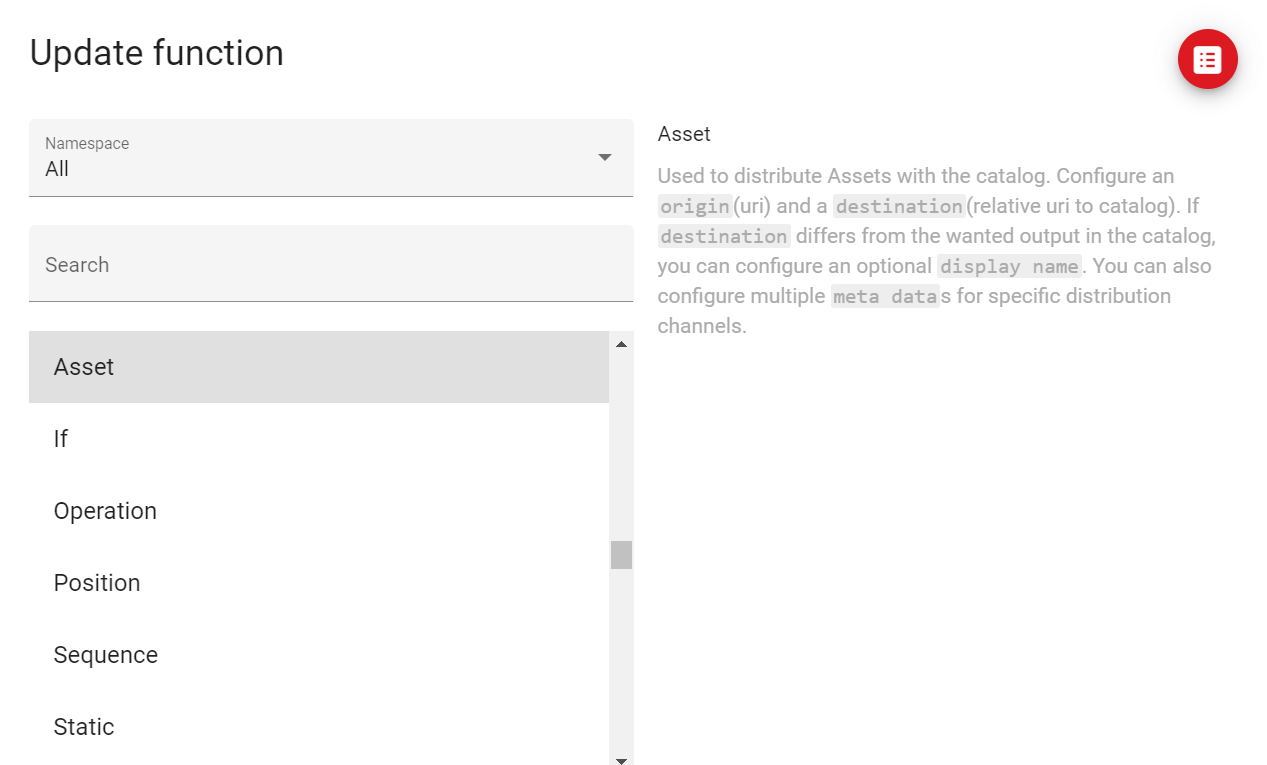
Next, return to the Output settings menu and select the diamond button next to „asset-function“ to update pipe functions.
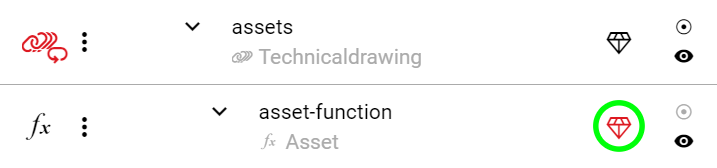
Explore the different converting options in CatalogExpress
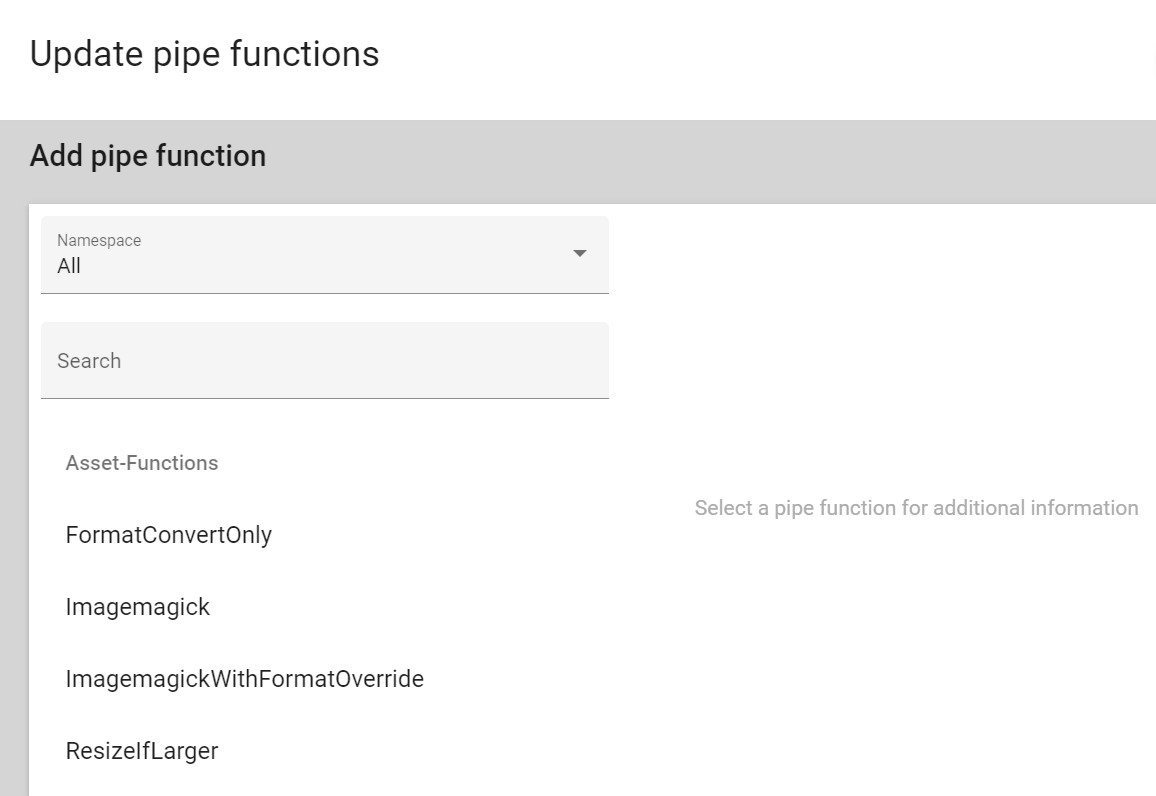
- Convert image formats
The function „FormatConvertOnly“ allows you to convert images to specific target formats.
- Crop / edit image sizes
In case the input image sizes are too large, the function „ResizeIfLarger“ crops / shortens the length according to a specified length parameter. Note that the aspect ratio still remains the same.
- Imagemagick pipe functions
With both „Imagemagick“ and „ImagemagickWithFormatOverride“ (which overrides the original imagesin case of using same data suffix), you can make use of every command available on imagemagick.org.
For example:
If you prefer a violet background for you images, you can use the command „-background purple“. Or if you need to resize your images, use the „-resize 1000×1000“ option to crop all images to a 1000x1000px resolution.
Once you’ve edited your images according to individual requirements and needs, you can finish the entire process with the actual catalog file export and distribution. After the optimized catalog exchange files are exported to your preferred data formats, you can distribute said optimized files to your data recipients (wholesale companies, digital market places, B2B customers / clients etc.) fully automated via REST-API, SFTP, or by using our integrated connectors (Shopware 6, eBay, Amazon etc.).
Your benefits of using the automated image editing features in CatalogExpress
The fully automated image editing functions of ImageMagick are advantageous in various ways:
- Reduction of manual work: The automation of image editing processes heavily reduces manual adjustment efforts. In addition to saving time and ressources, your employees can focus on other important tasks.
- High efficiency rate: Using the ImageMagick functions in CatalogExpress is a win-win-situation for all parties involved: Employers can can reduce the workload for these kinds of operations and assign their employees other important tasks. On top of that, your data recipients benefit from a very high data quality through providing already fitting images.
- Consistent asset quality: Editing images with ImageMagick in CatalogExpress allows for a reliable data consistency. You can easily create a standardized image-editing process by setting up fixed automation routines for colors, contrasts and other visual parameters.
- Less necessary data management in PIM / DAM systems: You assets get transformed during the data syndication process and can get distributed directly to data recipients. Prior editing activities in a PIM / DAM aren’t required anymore. This leads to an overall more efficient and stripped-down internal data management (which only may require to save the maximum resolution of an image or the like).
Check out CatalogExpress now
As a dynamic SaaS middleware solution between your PIM and your data recipients, CatalogExpress features image editing automation as well as dynamic, simple and individual data format conversions from one or even multiple data types and sources. Our standard PIM connectors to Akeneo, Contentserv, Crossbase, OMN, Pimcore, Viamedici, etc. make possible to create and export product data as various required data exchange formats (BMEcat ETIM, ETIM xChange, JSON, XML, EXCEL and many more).
No matter how and to which recipients your product data is supposed to be distributed, CatalogExpress is your reliable „data chameleon“ for automating and optimizing your data syndication processes.