
12 Sep Convert product data formats to EXCEL using the Magic function
Do you need to deliver product data to your customers, wholesalers, or marketplaces in differently structured EXCEL files? Up until now, have you been laboriously copying the necessary data from your sources (e.g., ERP/PIM systems, JSON, XML, BMEcat, XLSX, CSV)?
In CatalogExpress, you can easily prepare these consistently varied EXCEL files for your customers using the Magic function.
It doesn’t matter whether you’re converting a JSON file to EXCEL, transforming a BMEcat to EXCEL, converting XML to EXCEL, or transferring another EXCEL to XLSX. You can even consolidate data from multiple sources into a single EXCEL file.
Discover how to effortlessly generate EXCEL tables from different data formats and sources for your data recipients.
How to Convert Product Data Formats to EXCEL
Let’s take a closer look. For this example, we’ve chosen the use case of “converting BMEcat 2005 to EXCEL.” You can also convert data from other sources or multiple sources, such as PIM systems, ERP systems, or data formats.
Navigate to the corresponding catalog profile in CatalogExpress and select your “Quellen” (German for sources) under “Eingabe” (German for Input).

Next, you’ll see that the source has been selected, but the features of the BMEcat have not been read yet. Click on the magic wand, and in no time, you can extract the “data fields” from your BMEcat file.
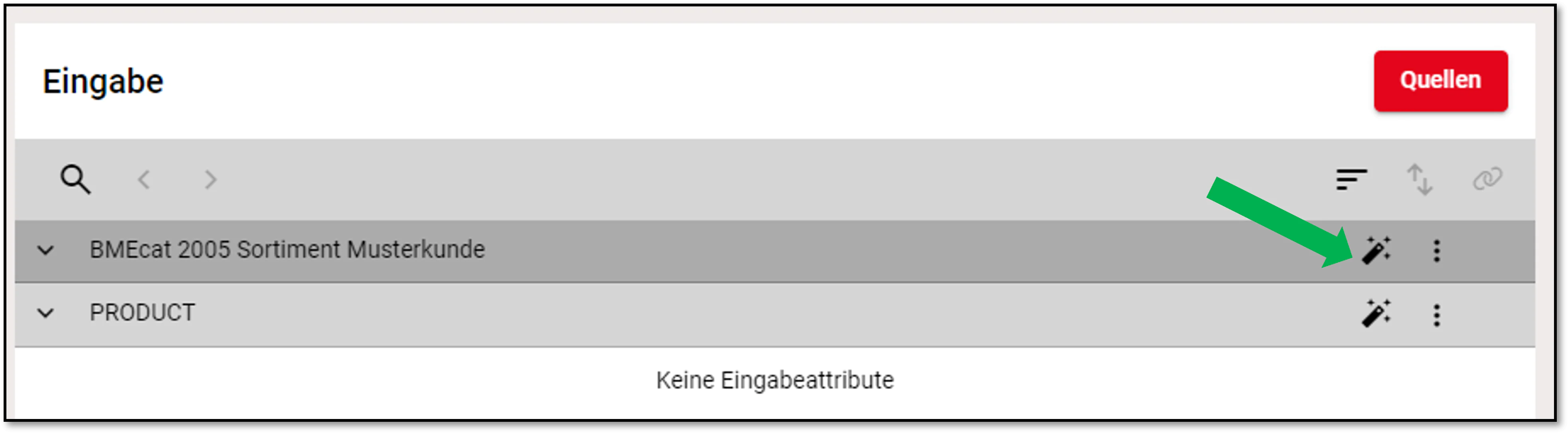
Your input in CatalogExpress will then look like this:
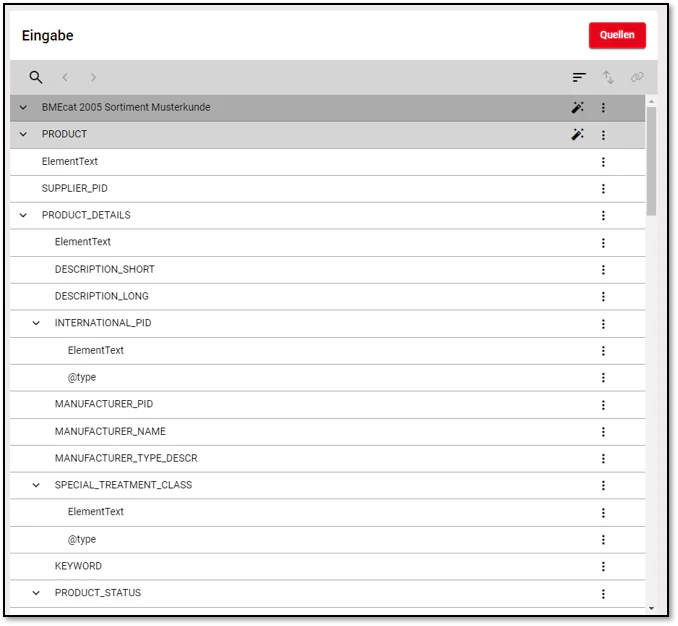
Now, you want to structure the products from this BMEcat to a specific EXCEL format. For our example scenario, we’ll use the following EXCEL structure as a template.

This structure can be provided by a specific customer via an EXCEL file or defined by you in an EXCEL file.
Magic Function
Use the Magic function (the magic wand symbol) to upload this EXCEL template to CatalogExpress.

You can upload any EXCEL template here. Afterward, the structure of the EXCEL table (sheets, column headers, etc.) will be automatically adopted by CatalogExpress. In our example, by clicking on the “connection symbol,” we map the corresponding fields of the BMEcat source to the EXCEL structure.
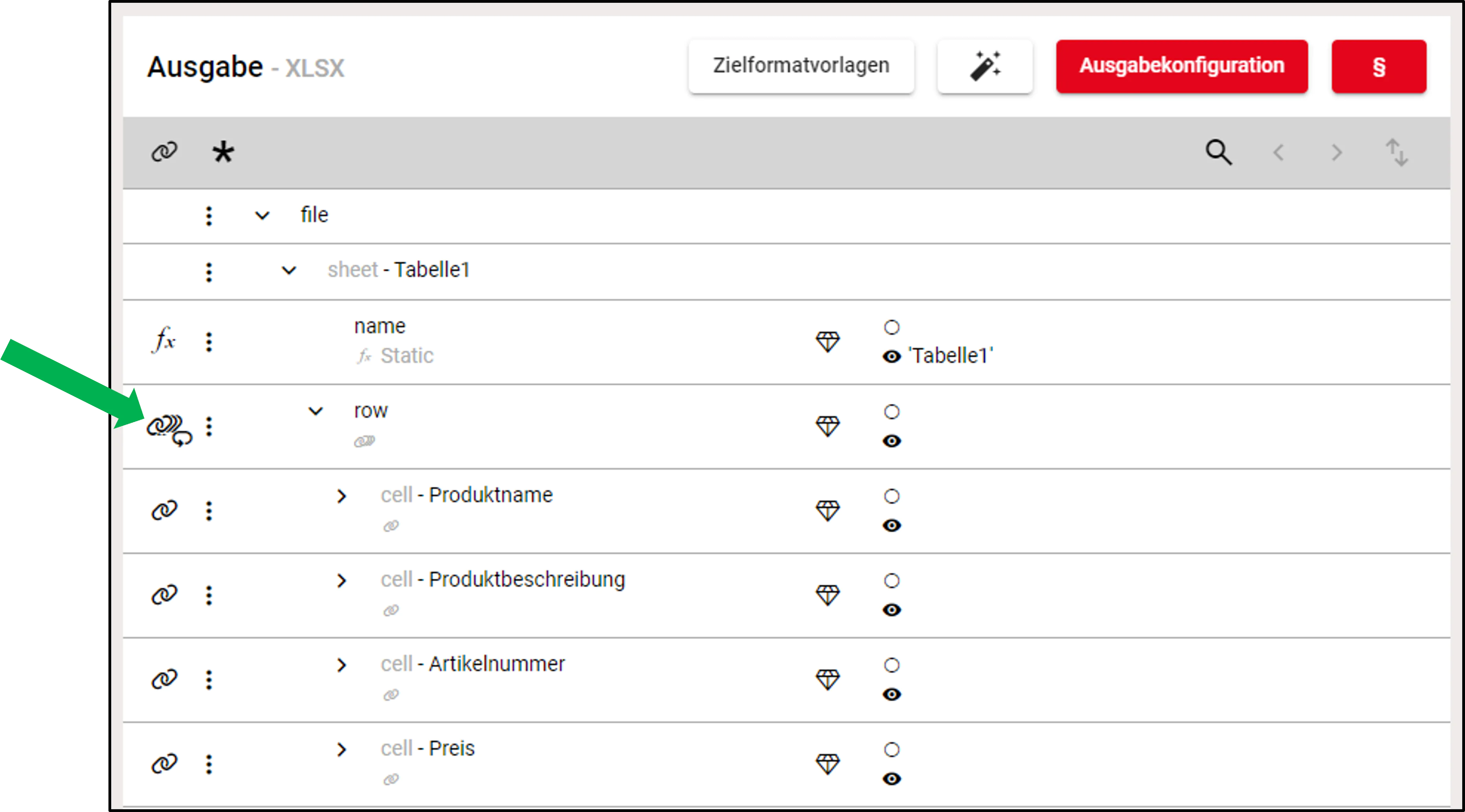
For instance, “DESCRIPTION_SHORT” is mapped to the “Product Name” column. The connection symbol will turn red to indicate that the element has been linked.
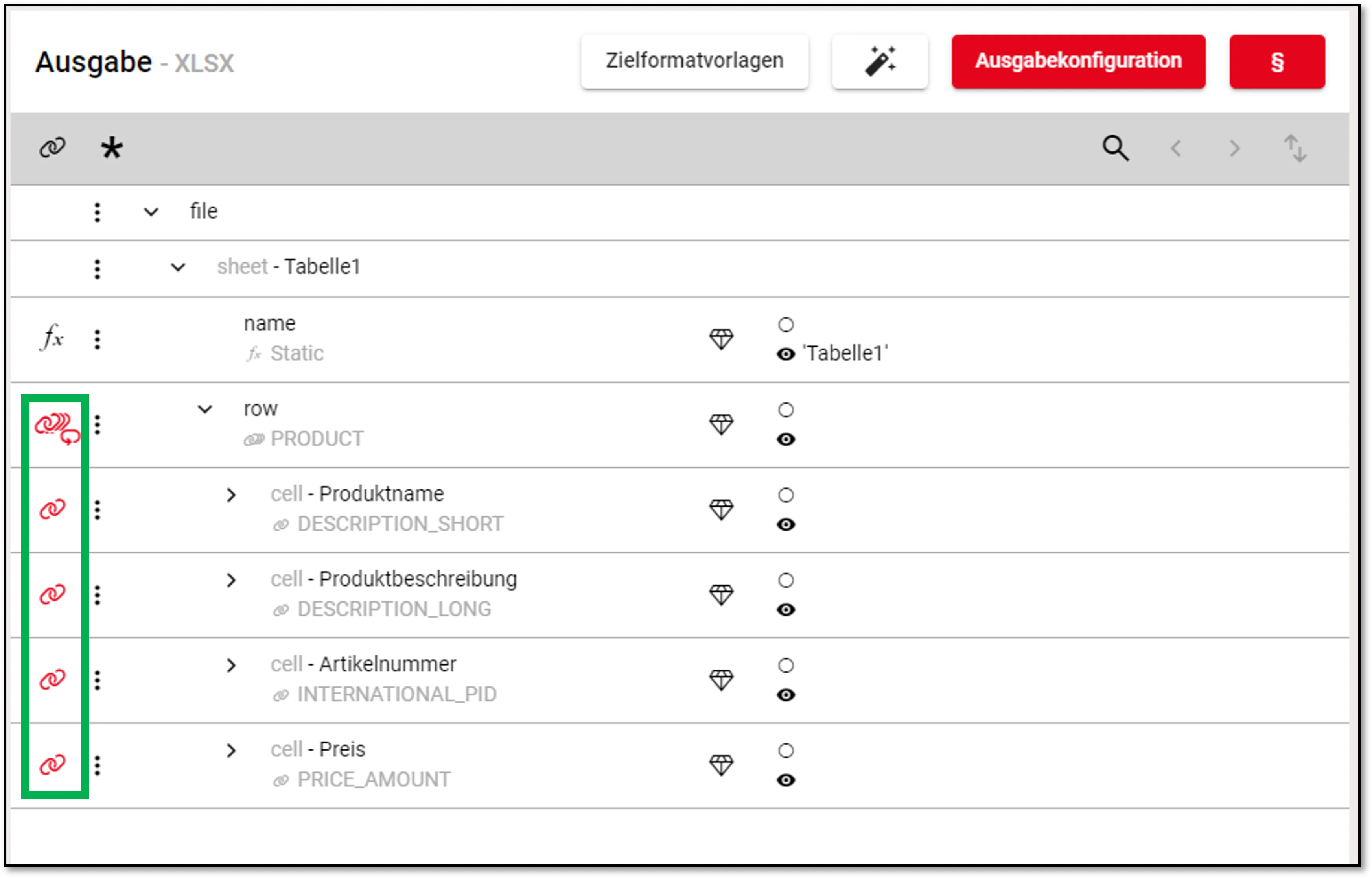
After completing the mapping, you can save it within the catalog profile and start the catalog process. And voilà, with a few simple clicks, you have converted a BMEcat to EXCEL. The finished EXCEL looks like this

Of course, more complex scenarios are possible. If you need to combine various data, such as bringing length, width, and height measurements together or truncating a description to a specific length, you can do so using the numerous functions in CatalogExpress. Need it even more complex? No problem! Nest various functions or use validation mechanisms to represent dependencies.
What are the benefits of the Magic Function?
In addition to numerous functions and ease of use, the Magic function offers further advantages. You especially benefit from it when your customers, wholesalers, or data recipients request differently structured EXCEL files, particularly outside of universally accepted data standards.
This provides you with the utmost flexibility. You can convert various formats like JSON to EXCEL, CSV to EXCEL, XLSX to a spezific XSLX, BMEcat to EXCEL with ETIM or ECLASS. Moreover, you can easily prepare data from PIM, ERP, shop systems etc, such as Akeneo, ATAMYA (eggheads), Contentserv, Crossbase, OMN by Apollon, Oxid, Pimcore, STIBO, or Viamedici etc. in CatalogExpress as EXCEL. This not only saves a considerable amount of time but also offers automation potentials. As a Professional customer, you only need to create the mapping for your various customers once. Next to ist you can even define times when your customer receives your current assortment via email or on an SFTP server.
The SaaS solution CatalogExpress also provides features to cover more complex scenarios, such as combining different data or meeting specific data requirements during converting.
CatalogExpress is not only a true quick-change artist when it comes to the transformation of product data formats into EXCEL, our “data chameleon” can also handle other use-cases for your omnichannel. It doesn’t matter which target channels (Mercateo, Amazon, Conrad, eBay, Shopware, meplato, Simple-System, SAP-Ariba, etc.) you want to feed with product data or which target formats (BMEcat ETIM, Datanorm, FAB-DIS, JSON, etc.) you need.
How to Access the Magic Function
With the Magic function, you can convert product data formats to EXCEL, easily. You already get access with the NEWCOMER package from CatalogExpress. Please contact us without obligation for more information or a product demo.