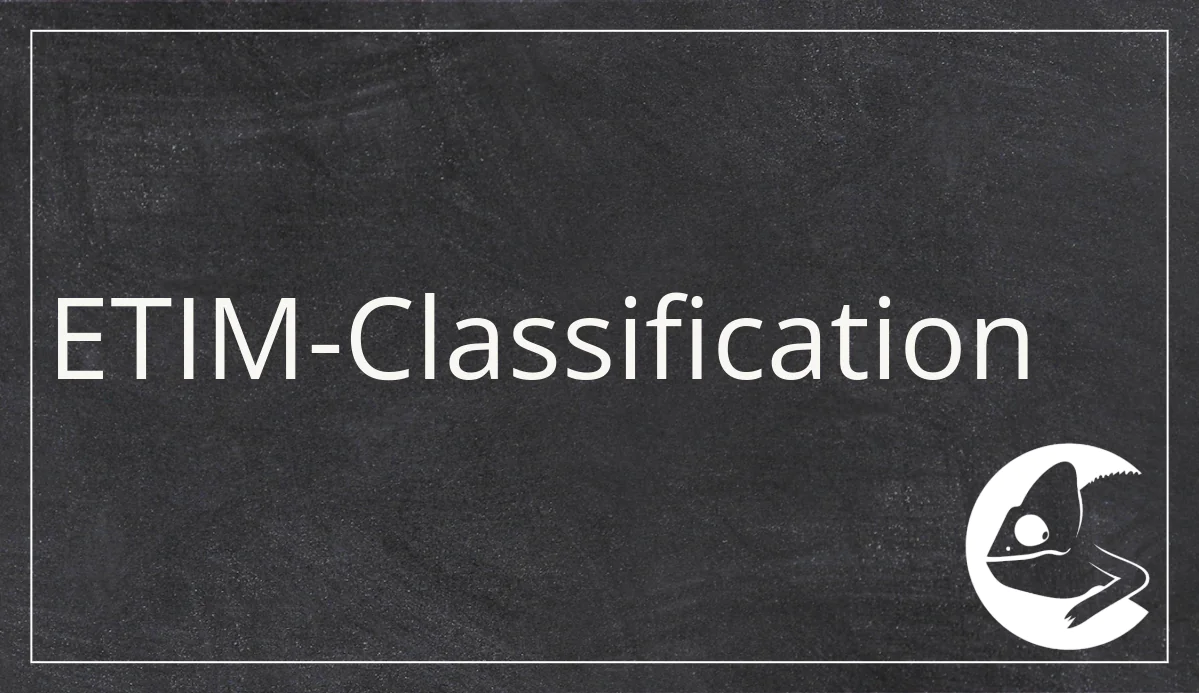
11 Oct ETIM Classification Simplified
Classifications are constantly evolving. Every two years, ETIM International releases a new version of ETIM, used for product data classification. On one hand, regular updates to classification data models are crucial, given the continuous evolution or reshaping of products or product categories.
However, the version change often poses a significant challenge for companies, particularly when classifying through the PIM system.
Why product data classification through a PIM system may not always be the best solution, and how an ETIM version change can be executed with minimal effort, are elucidated in our latest article.
ETIM Classification and its Limits in PIM Systems
In practice, ETIM classification is often maintained in the PIM system. The primary challenge lies in the lack of flexibility.
For the new ETIM version, you typically need to create it anew in the PIM system. This involves copying all existing ETIM attributes. Subsequently, you analyze individually for each product which ETIM classes, ETIM features, and ETIM values have changed, and you adjust them accordingly. The more products you have, the more cumbersome this process becomes. Additionally, you are required to repeat this process every two years for ETIM and every year for ECLASS.
So, how can this effort be minimized? Quite simply, by mapping the classification and version change through the data syndication process. We illustrate how this works using our solution, CatalogExpress.
ETIM Classification in Data Syndication
For data classification in CatalogExpress, you can import ETIM classes, features, and values as plain text or codes from your PIM system (e.g., Akeneo, Contentserv, Crossbase, OMN, Pimcore, Stibo, Viamedici, etc.). Afterward, in CatalogExpress, you create a new catalog profile for classification, for example, based on ETIM (version initially irrelevant). Then, switch to the mapping interface of CatalogExpress. On the source side, connect your PIM system, and choose the BMEcat ETIM as the target format template. Map the corresponding fields of your PIM system to the BMEcat structure. In the PRODUCT_Features section, use the ETIM function “isValidClass” in CatalogExpress. Map the field from your PIM system where you have stored the class as ETIM plain text or code (e.g., “Fluorescent Lamp” as plain text or EC000108 as ETIM class code). Also, choose under Classification which ETIM version you want to output.

CatalogExpress then checks which classes are available in this version and dynamically provides the corresponding features in the export – even in the correct order according to the ETIM Guideline.
You map the features once with the corresponding fields in the PIM. For example, with ETIM 8, you would map the field for lamp power from your PIM system to the feature EF000035.
CatalogExpress can also easily represent ETIM features with ETIM values. You can maintain the ETIM value plain texts exactly as prescribed in the classification, for example, for the ETIM feature Lamp Designation, the value “T2.” Then, in CatalogExpress, through automated code list mapping, the appropriate ETIM value, such as “EV014561” for “T2,” is output.
For product attributes in your PIM system that do not exactly match the ETIM plain text, you can also convert the values through code list mapping. For example, for the ETIM feature Color (EF000007), there is no corresponding ETIM value for “300° Klar (German for clear).” Therefore, you define through code list mapping that “300° Klar” is output as “EV013082” in the eCatalog.
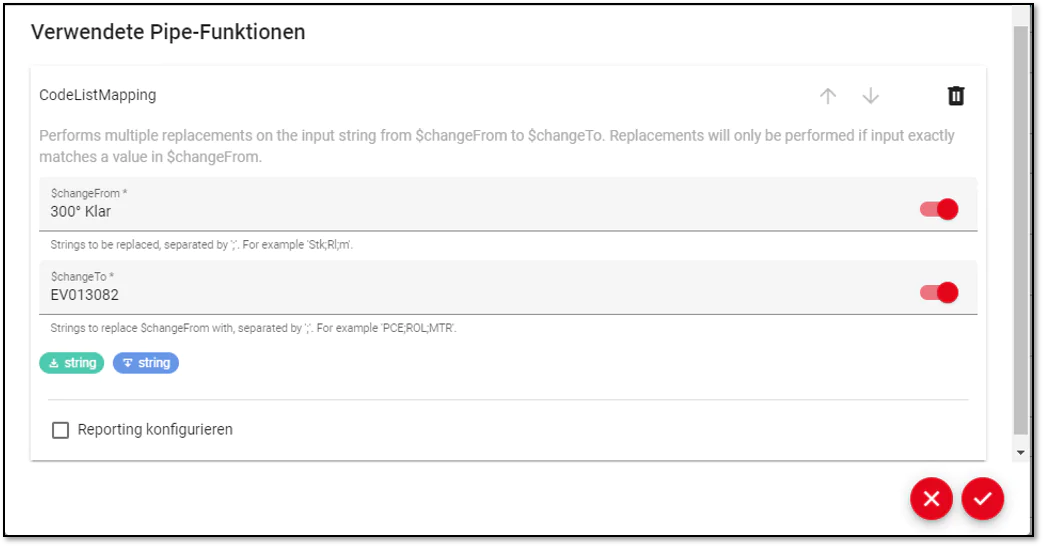
On the output side, the If function in CatalogExpress aids with values. For the color ETIM feature (EF000007), CatalogExpress checks if there’s a matching ETIM value for the plain text. In case of a negative match, it outputs, for example, the value for Miscellaneous (EV000154). If undesired, you can set up corresponding reporting in CatalogExpress. After catalog creation, you can also identify items with invalid ETIM values in the reporting. Subsequently, make the required adjustments in your PIM system.
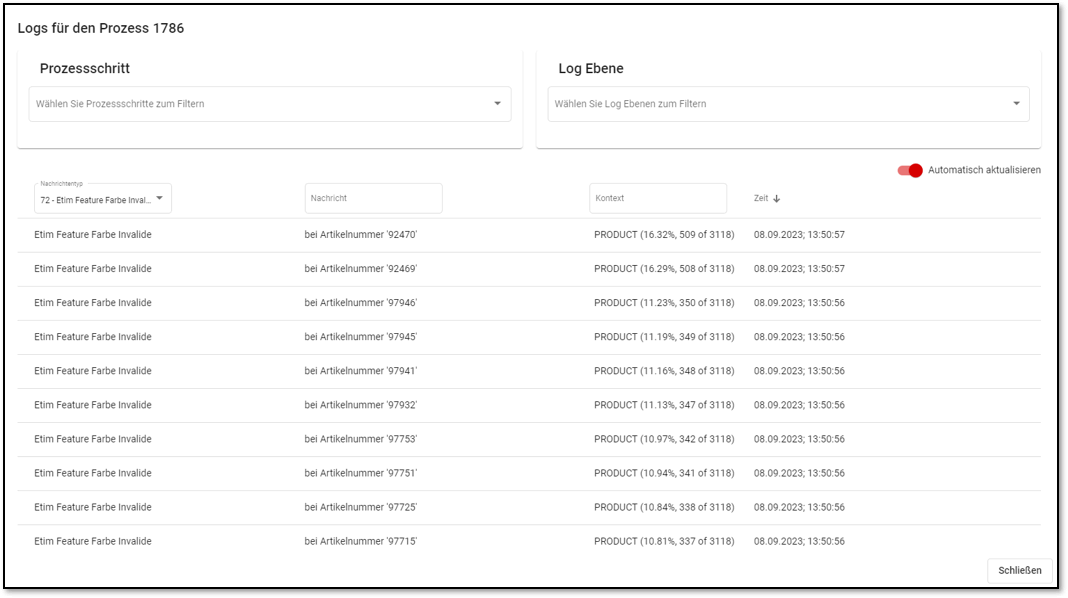

Subsequently, initiate the catalog process again. Following this, you will receive an item-based report detailing the changes to classes, features, and values that need to be done. For instance, in ETIM 9, within the ETIM class EC002710, three new features were introduced (Power Consumption, Bluetooth Operation, and Compatible with Casambi). These, along with any new values or classes, must now be updated in your PIM system for the respective products (if not done already).
After reviewing and incorporating ETIM 9 changes into your PIM system, return to CatalogExpress’s catalog profile. In the Mapping UI, combine new ETIM features from version 9 with those mapped from version 8 still relevant in version 9. Simply map the absent feature codes on the output side to your PIM system’s fields. Additionally, for ETIM features with new ETIM values, you must adjust the code list mapping if you haven’t stored the exact plain texts for ETIM 9 in your PIM.
Even without the additions of the new features, this approach quickly yields a valid BMEcat ETIM. CatalogExpress automatically incorporates changes to the order of features and values. Furthermore, features removed in ETIM 9 are no longer reflected in the mapping. Once all changes are mapped, start the catalog process. Upon completion, you will also possess a valid and informative catalog in ETIM Version 9.
Learn more about the data classification software CatalogExpress
For streamlined ETIM or other classification processes (e.g., ECLASS, UNSPSC) and insights into ETIM migration with CatalogExpress, let’s connect. Feel free to schedule a non-binding introductory meeting with us.